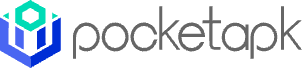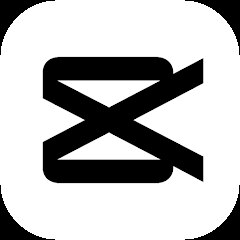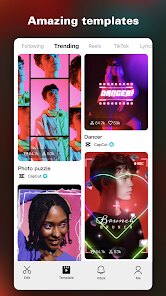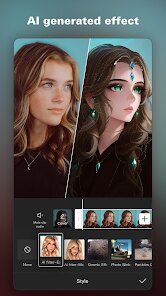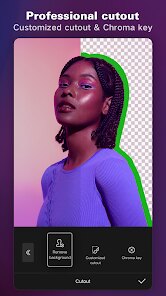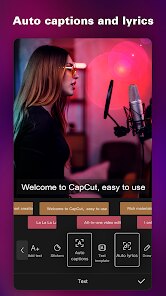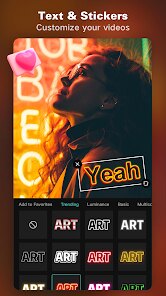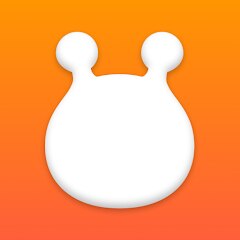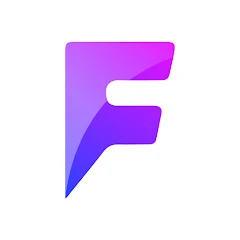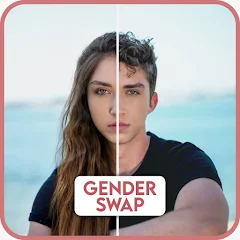CapCut - Video Editor
Bytedance Pte. Ltd.




More App Info
Version
V11.6.0
File Size
233.49MB
Installs
1B+
Content Rating
Teen
Screenshots
1. How much free space do I need on my device to install CapCut - Video Editor?
Make sure you have at least 233.49MB of available space for the app itself, plus an additional 100-500MB for updates, cache, and smooth performance once the game is installed.
2.Is it safe to download and install CapCut - Video Editor on my device?
Yes. Every version of CapCut - Video Editor provided by us is scanned and verified before being uploaded. This ensures the files are free from viruses or harmful code, so it's safe to download and install.
3. How much time will it take to finish downloading CapCut - Video Editor?
The app size is 233.49MB, and the time needed depends on your internet speed:
4G: around 30-100 MB/s
5G: around 170-400 MB/s
Wi-Fi: around 50-500 MB/s
4. What are the possible reasons my download or installation keeps failing?
Common causes include:
- Insufficient storage space
- Incompatible device or outdated Android version
- Weak or unstable internet connection
- Interrupted download session
5. What's the difference between APK and XAPK files, and how can I download them properly?
There are two main file types you might encounter:
- APK: This is the standard Android installation package. It's best for simple apps that don't need extra resource files. You can download and install it directly.
- XAPK: This version contains both the APK and additional data files (like OBB resources) required for larger apps or games. Use an installer to handle XAPK files automatically.
6. How do I install this app after downloading it?
If you downloaded the app outside the official Google Play Store, the installation process on Android devices might seem a bit tricky at first.
But don't worry — we've got you covered! To make things easier, we've prepared a step-by-step installation guide complete with screenshots. Just follow the instructions provided on our website How to install APK/XAPK files on Android, and you'll be able to set up the app in no time.
Previous Apk Versions
Recommended Apps
-

Geometry Dash Lite
RobTop Games4.4




-

Ghost Detector Real Life Radar
Spot Among Party4.3




-

Customuse: Skins Maker Roblox
Customuse4.7





-

Skins Clothes Maker for Roblox
Pixelvoid Games Ltd3.6





-

Fact of Your Name-Name Meaning
Ak Web Designer4




-

Zipper Lock Screen - ZippyLock
EZProducts4.7





-

Horror Spranky Beats
YoB4.7





-

I Am Security
Estoty4.4




-

Love Tester - Find Real Love
Famobi3.9





-

iGirl: AI Girlfriend
Anima AI Ltd4




-

Build A Queen
Supersonic Studios LTD4.3




-

How Did You Die In The Past?
BuzzMoy0




-

Face Scan: Funny Test Filter
Braly JSC0




-

Steal n Catch the Brainrot
BMH VN Game4.4




-

Face Swap Gender Swap&Changer
Energy apps2.8





Disclaimer
1.Pocketapk does not represent any developer, nor is it the developer of any App or game.
2 . Pocketapk provide custom reviews of Apps written by our own reviewers, and detailed information of these Apps, such as developer contacts, ratings and screenshots.
3.All trademarks, registered trademarks, product names and company names or logos appearing on the site are the property of their respective owners.
4.Pocketapk abides by the federal Digital Millennium Copyright Act (DMCA) by responding to notices of alleged infringement that complies with the DMCA and other applicable laws.
5.If you are the owner or copyright representative and want to delete your information, please contact us [email protected].
6 . All the information on this website is strictly observed all the terms and conditions of Google Ads Advertising policies and Google Unwanted Software policy .